Instruction Manual for Switch Pro Controller
Android
- * required system: Android 9.0 or above
- * OTG support is required on your Android device
- * motion controls, NFC scanning, IR camera, HD rumble, notification LED, player indicator are not supported
- 1. Connect the USB Wireless Adapter to your Android device.
- 2. Press Press pair button on the USB Wireless Adapter, LED starts to blink rapidly.
- 3. Press SYNC button for 3 seconds to enter
its pairing mode (this is required for the very first time only).
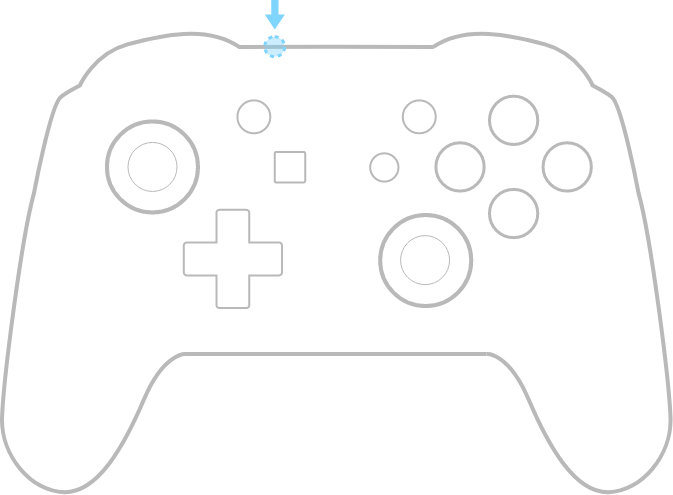
- 4. LED becomes solid when connection is successful.
- * controller will auto reconnect with the press of any button once it has been paired.
Button mapping (Android Controller)
macOS
- * required system: OS Yosemite (10.10) or above
- * motion controls, NFC scanning, IR camera, HD rumble, notification LED, player indicator are not supported
- 1. Connect the USB Wireless Adapter to your macOS device.
- 2. Press pair button on the USB Wireless Adapter, LED starts to blink rapidly.
- 3. Press SYNC button for 3 seconds to enter
its pairing mode (this is required for the very first time only).
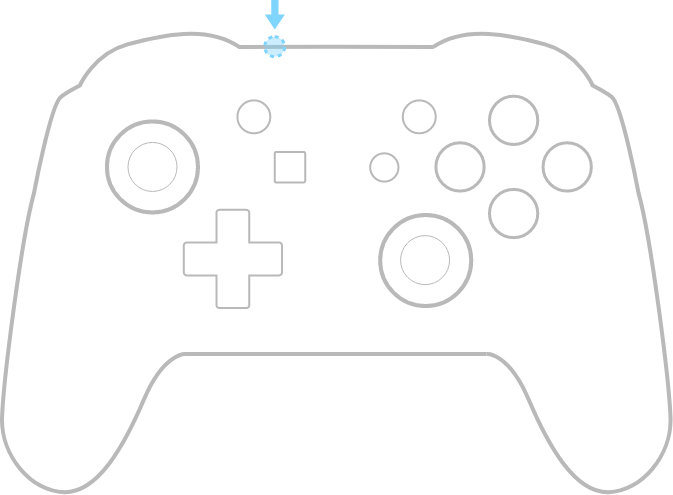
- 4. LED becomes solid when connection is successful.
- * controller will auto reconnect with the press of any button once it has been paired.
Button mapping (MFi Controller)
PlayStation Classic
- * motion controls, NFC scanning, IR camera, HD rumble, notification LED, player indicator are not supported
- 1. Connect the USB Wireless Adapter to your PlayStation Classic.
- 2. Press pair button on the USB Wireless Adapter, LED starts to blink rapidly.
- 3. Press SYNC button for 3 seconds to enter
its pairing mode (this is required for the very first time only).
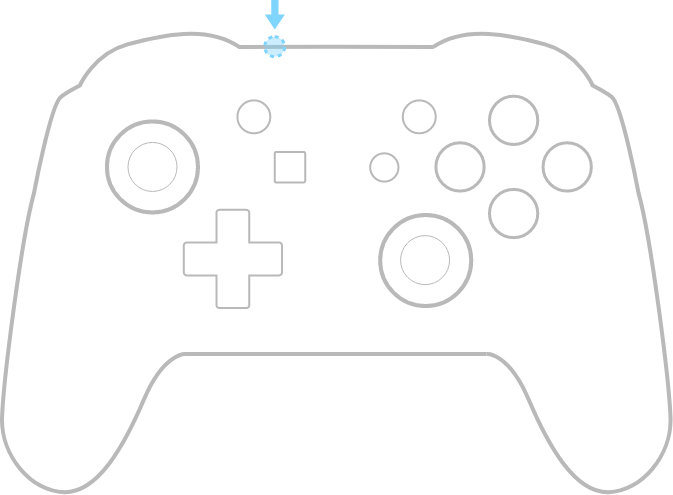
- 4. LED becomes solid when connection is successful.
- * controller will auto reconnect with the press of any button once it has been paired.
Button mapping (PS Classic Controller)
Mega Drive mini / Genesis mini
- * motion controls, NFC scanning, IR camera, HD rumble, notification LED, player indicator are not supported
- 1. Connect the USB Wireless Adapter to your Mega Drive mini/Genesis mini device.
- 2. Press pair button on the USB Wireless Adapter, LED starts to blink rapidly.
- 3. Press SYNC button for 3 seconds to enter
its pairing mode (this is required for the very first time only).
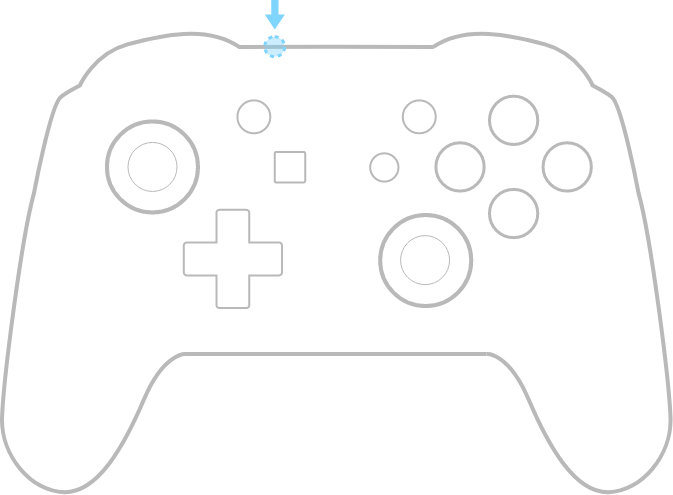
- 4. LED becomes solid when connection is successful.
- * controller will auto reconnect with the press of any button once it has been paired.
Button mapping (MD mini Controller)
Manual setting
- Press the button combos below for 3 seconds to enter manual setting(LED will blink twice),USB Wireless Adapter will not switch mode automatically.
- Button + UP = Xinput mode
- Button + LEFT = Dinput mode
- Button + RIGHT = Mac mode
- Button + DOWN = PSC mode
- Button + L = Switch mode
- Button + UP + LEFT = MD mode
- * Press pair button on the USB Wireless Adapter till LED turns off to cancel manual setting(controller needs to be re-paired)
Ultimate Software
- Please visit support.8bitdo.com/ultimate-software.html for the application. It gives you elite control over every piece of your controller: customize button mapping, adjust stick & trigger sensitivity, vibration control and create macros with any button combination.
Support
- Please visit support.8bitdo.com for further information and additional support.
{{item}}

