Instruction Manual for DualShock 4 (PS4) Wireless Controller
Android
- * required system: Android 9.0 or above
- * OTG support is required on your Android device
- * Touch pad, audio jack, rumble are not supported
- 1. Connect the USB Wireless Adapter to your Android device.
- 2. Press pair button on the USB Wireless Adapter, LED starts to blink rapidly.
- 3. Press SHARE+PS button for 3 seconds to
enter its pairing mode (this is required for the very first time
only).
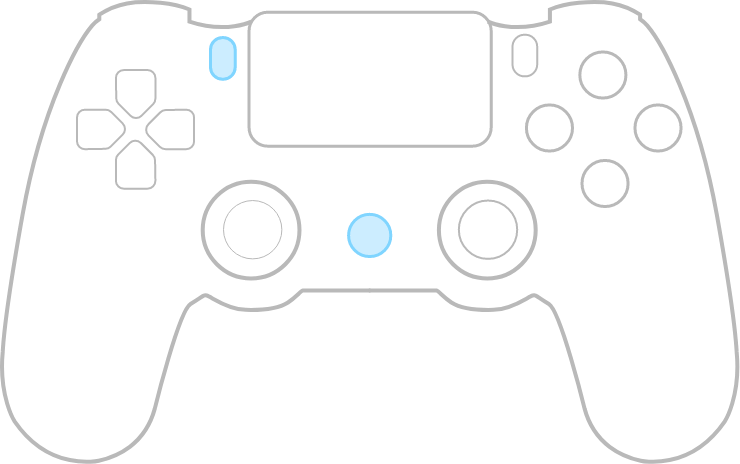
- 4. LED becomes solid when connection is successful.
- * Controller will auto reconnect with the press of PS once it has been paired.
Button mapping (Android Controller)
macOS
- * required system: OS Yosemite (10.10) or above
- * Touch pad, audio jack, rumble are not supported
- 1. Connect the USB Wireless Adapter to your macOS device.
- 2. Press pair button on the USB Wireless Adapter, LED starts to blink rapidly.
- 3. Press SHARE+PS button for 3 seconds to
enter its pairing mode (this is required for the very first time
only).
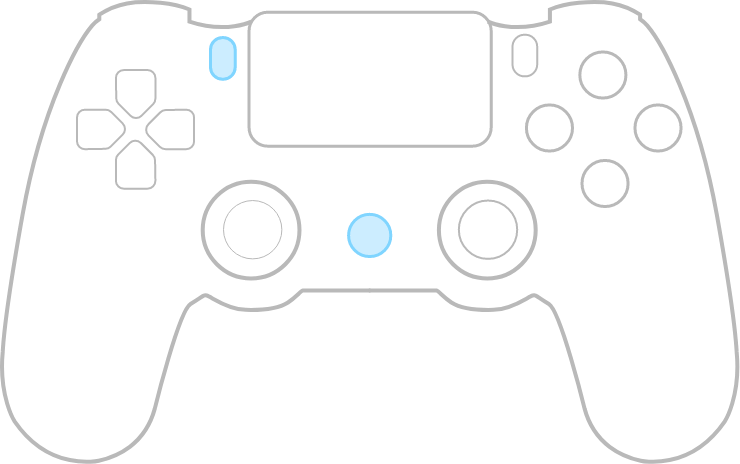
- 4. LED becomes solid when connection is successful.
- * Controller will auto reconnect with the press of PS once it has been paired.
Button mapping (MFi Controller)
PlayStation Classic
- * Touch pad, audio jack, rumble are not supported
- 1. Connect the USB Wireless Adapter to your PlayStation Classic.
- 2. Press pair button on the USB Wireless Adapter, LED starts to blink rapidly.
- 3. Press SHARE+PS button for 3 seconds to
enter its pairing mode (this is required for the very first time
only).
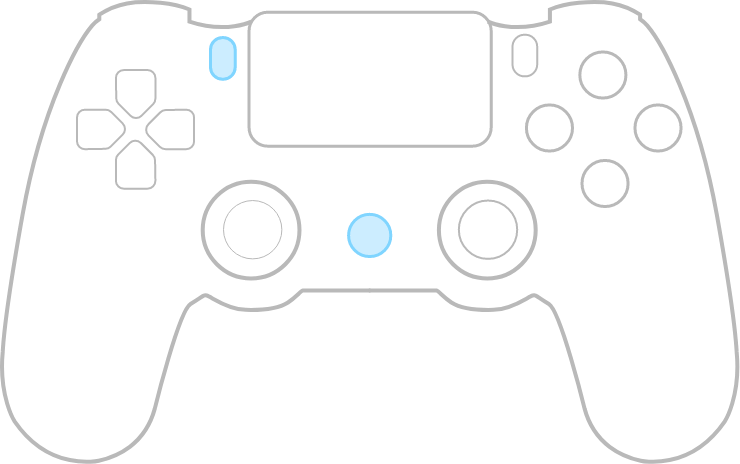
- 4. LED becomes solid when connection is successful.
- * Controller will auto reconnect with the press of PS once it has been paired.
Button mapping (PS Classic Controller)
Mega Drive mini / Genesis mini
- * Touch pad, audio jack, rumble are not supported
- 1. Connect the USB Wireless Adapter to your MD mini.
- 2. Press pair button on the USB Wireless Adapter, LED starts to blink rapidly.
- 3. Press SHARE+PS button for 3 seconds to
enter its pairing mode (this is required for the very first time
only).
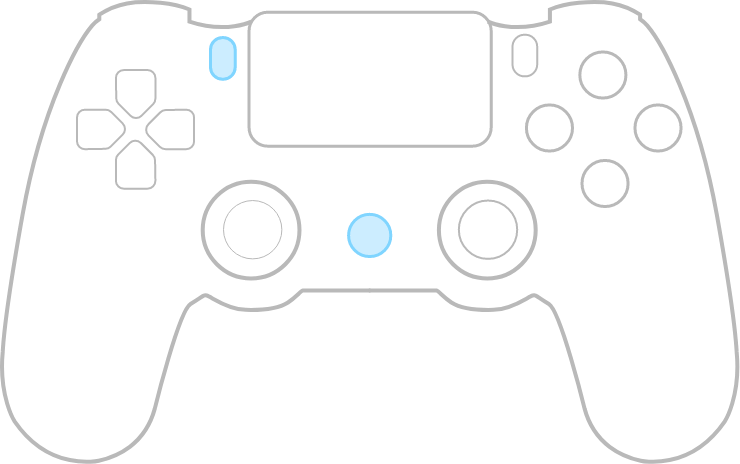
- 4. LED becomes solid when connection is successful.
- * Controller will auto reconnect with the press of PS once it has been paired.
Button mapping (MD mini Controller)
Safety Warnings
- * Please always use batteries, chargers, and accessories provided by the manufacturer.
- * The manufacturer is not liable for any safety issues arising from the use of non-manufacturer-approved accessories.
- * Do not attempt to disassemble, modify, or repair the device yourself. Unauthorized actions may result in serious injury.
- * Avoid crushing, disassembling, puncturing, or attempting to modify the device or its battery, as these actions can be dangerous.
- * Any unauthorized changes or modifications to the device will void the manufacturer's warranty.
FAQ
Manual setting
- Press the button combos below for 3 seconds to enter manual setting(LED will blink twice),USB Wireless Adapter 2 will not switch mode automatically.
- SHARE + UP = Xinput mode
- SHARE + LEFT = Dinput mode
- SHARE + RIGHT = Mac mode
- SHARE + DOWN = PSC mode
- SHARE + L1 = Switch mode
- SHARE + UP + LEFT = MD mode
- * Automatic mode switch supports Windows and Switch only. Press the button combos to switch other modes.
- * Press pair button on the USB Wireless Adapter till LED turns off to cancel manual setting(controller needs to be re-paired)
How do I
connect DualShack 4 wireless controller to a PlayStation®4 after
pairing with the USB Wireless Adapter?
- For DUALSHOCK®4 wireless controller, please refer to DUALSHOCK®4 wireless controller troubleshooting(https://www.playstation.com/en-us/support/hardware/ps4-dualshock-4-wireless-troubleshooting/)
{{item}}
